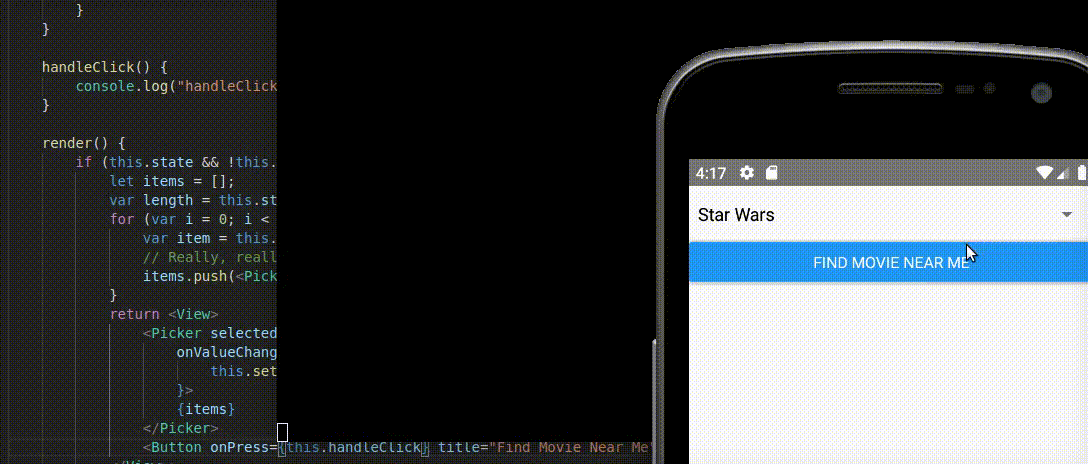I’ve been building an app which lets me find movies “near me” using mocked data. In my last post, I added a progress loader to display when there’s networking latency. I have a dropdown with a list of movie names in my app, and the user can select any movie in the list. Let’s suppose the user wants to see one of these movies, and would like to see a list of closest locations where the movie is showing. We’re going to need a button so that the user can click it to get results.
You might wonder why you shouldn’t just load results when the user selects a movie name from the Picker. Well, it depends on how you feel about UX. Some apps will immediately give you results when an element is selected from a dropdown. However, just because a user selects an item doesn’t mean that is their final choice. Maybe they lifted their finger too soon, and wound up selecting something that they didn’t want. Or, maybe they’re just thinking about their different options.
My personal preference for dealing with a select is to add a confirmation button when the result of selecting an item from the Picker is a resource intensive task, like hitting a database or making a network call. You don’t want to waste resources every time a user selects an item from a dropdown.
So in this example, making a network call should only happen if the user clicks a button. Let’s add a button to our view – just below the Picker:
import { View, Picker, ActivityIndicator, Button } from 'react-native';
...
render() {
...
return <View>
<Picker...
</Picker>
<Button title="Find Movie Near Me"></Button>
</View>;
...
}
You can’t add a Button without a title; you’ll see a warning if you do.
The button is probably the easiest control to add in React Native! Here’s what I see after I add just a couple of lines:
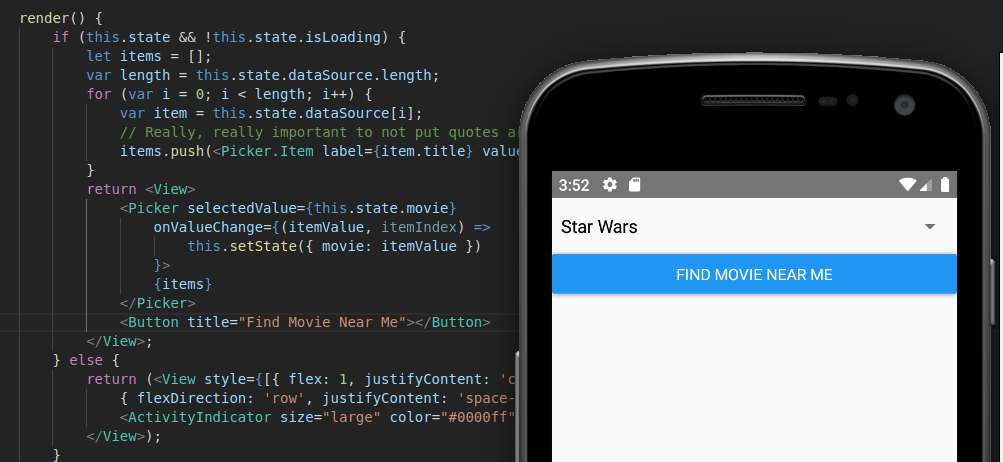
However, clicking the button is a different story. If you’re used to web development, you might expect an “onClick” property. Nope, it’s onPress. And you can’t just add a method like this:
...
handleClick() {
console.log("Handled");
}
...
<Button onPress="handleClick" title="Find Movie Near Me"></Button>
...
The app won’t complain if you do this, but if you click the button you’ll see an error: "TypeError: this.props.onPress is not a function. (In 'this.props.onPress(e);, 'this.props.onPress' is "handleClick")".

The method handleClick is actually a function of “this”, the app. So you have to reference it correctly. It doesn’t help to replace onPress="handleClick" with onPress="this.handleClick" because anything in quotes is a “literal”, treated as a string, in JSX. Instead, you have to do as follows:
...
handleClick() {
console.log("handleClick");
}
...
<Button onPress={this.handleClick} title="Find Movie Near Me"></Button>
...
Now the button responds to clicks, as you can see below!